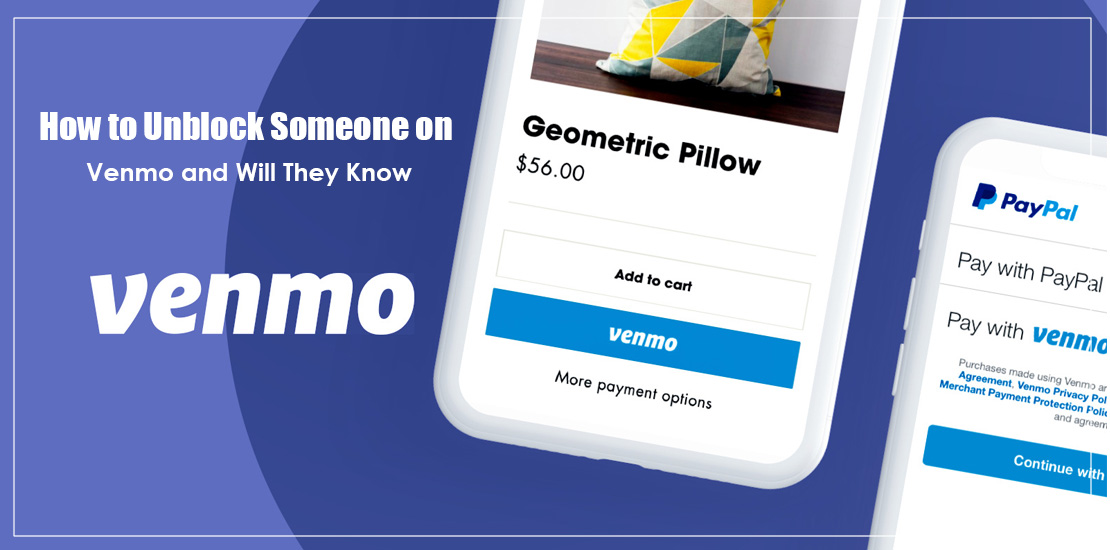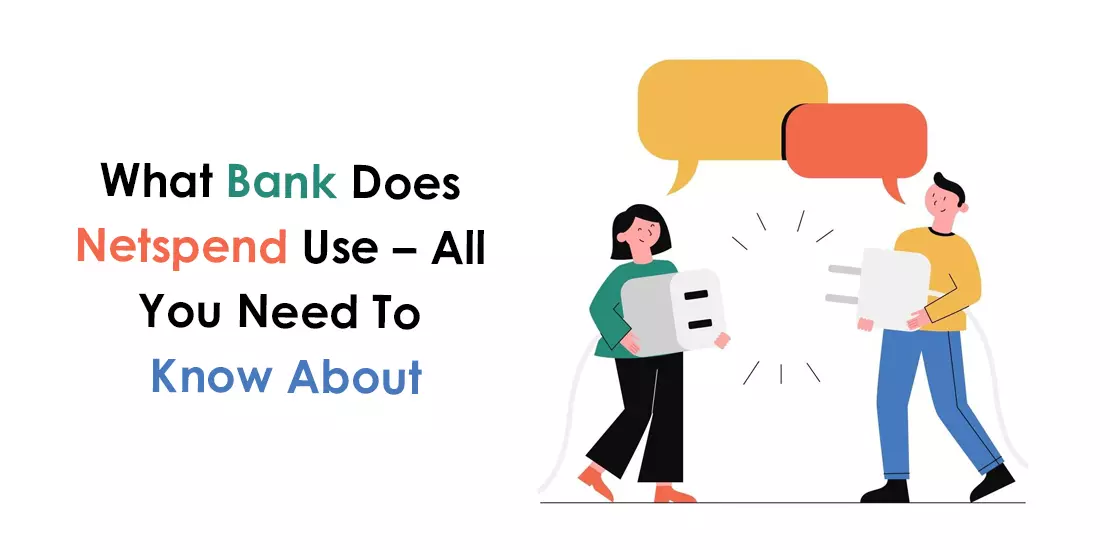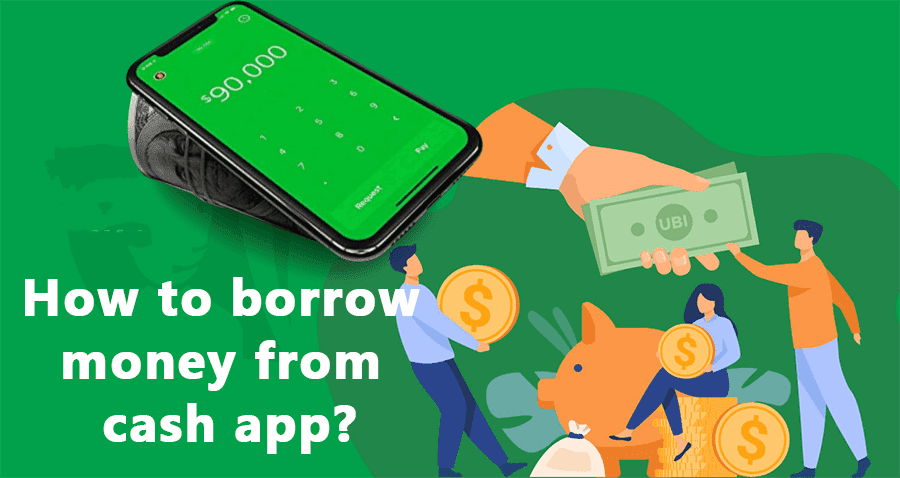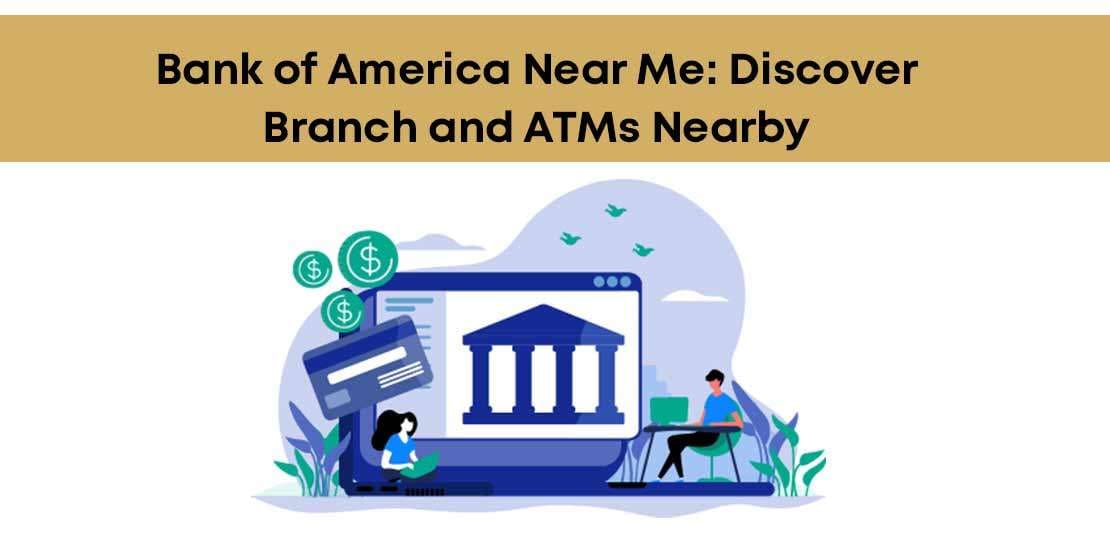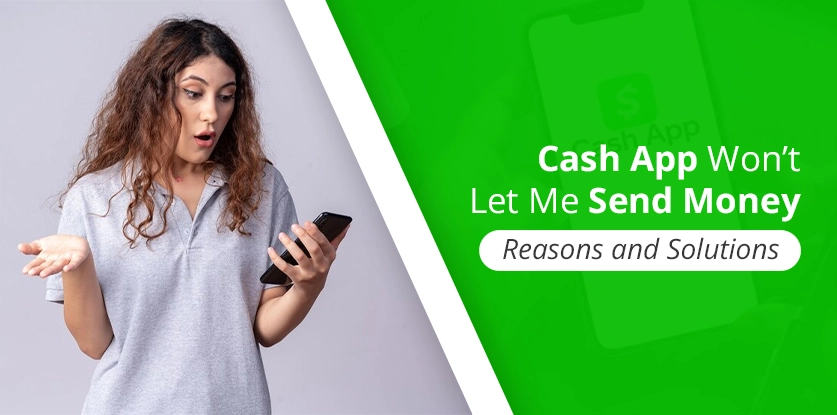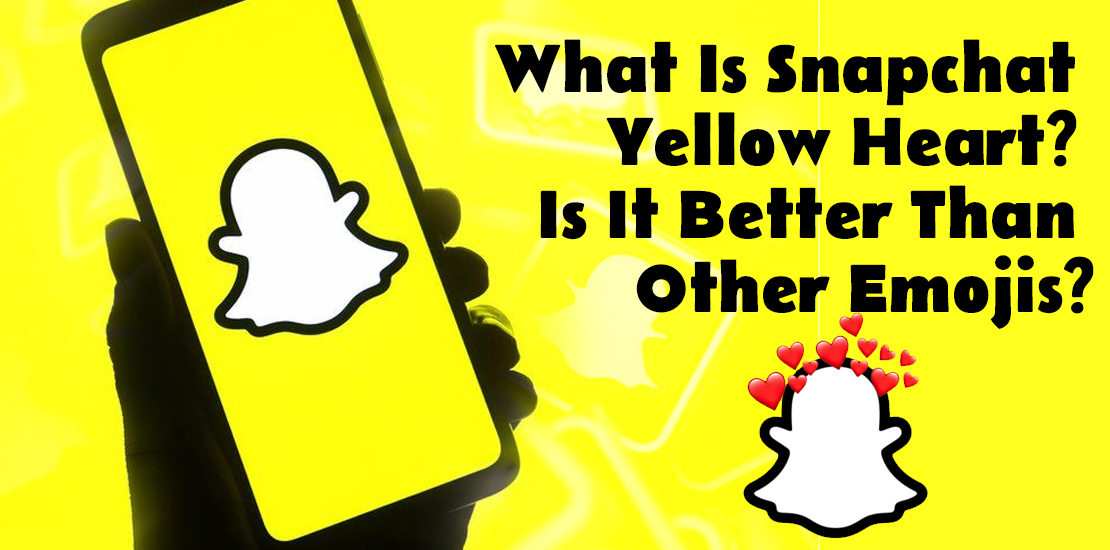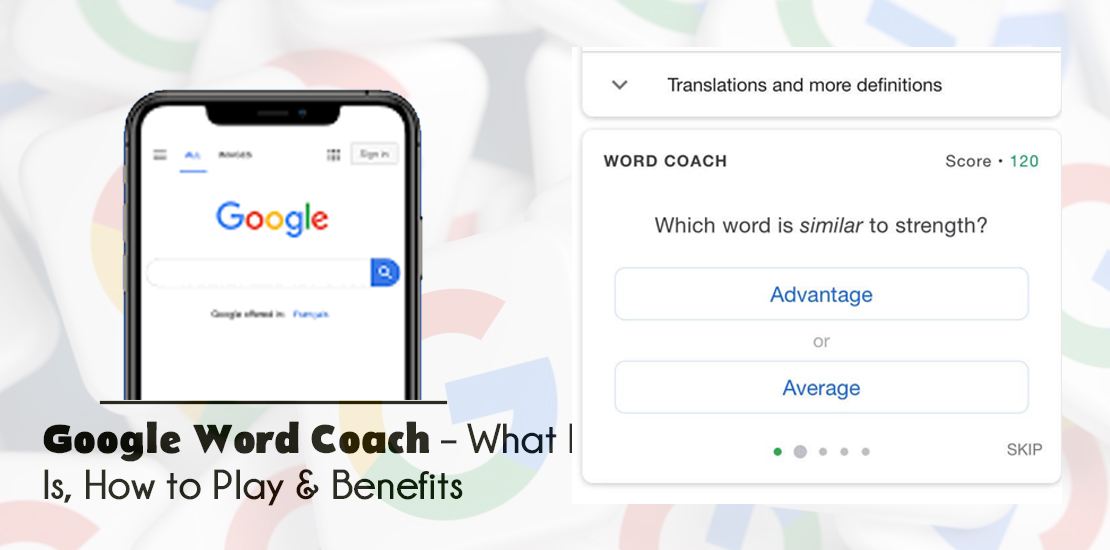Venmo makes sending and receiving money an effortless process. This ease of performing financial transactions has led it to amass a huge user base. However, a slight downside of this application is that all the user transactions remain visible. That’s why people often try configuring its privacy settings to make their money transfers less transparent. Learning how to unblock someone on Venmo is useful if you accidentally block someone hoping for more privacy.
Alternatively, you may wish to unblock someone if you’ve changed their mind about them. Either way, the process to do so is quite straightforward. Let’s learn more about it below.
How to Unblock Someone on Venmo – Key Points to Note
- Go to the ‘Settings’ section on Venmo to unblock a person.
- You can also unblock a person through the Venmo Help Center.
- Use Customer Support through the Venmo app to unblock a person.
- The person whom you unblock will not receive any notification about your action.
Ways to Unblock Someone on Venmo
You can use a few ways to unblock anyone on Venmo. Let us start with the most basic method, which is using Venmo settings.
1. Unblock using Venmo settings
Here are the major points to follow to quickly unblock a person.
- Once you open the Venmo app, hit the three lines icon.
- On the next page, tap ‘Open the settings.’
- After that, hit the ‘Privacy’ option.
- The ‘Blocked users’ option will show.
- Tap on it and find out all those whom you have blocked on the app.
- Find the profile of the person to unblock.
- Now, hit the three dots on the upper left.
- After that, click ‘Unblock.’
- This will unblock the user.
2. Use the Help Center on Venmo
Apart from using the ‘Settings’ section, you can also resort to the Help Center of Venmo. But for this, you’ll need to access Venmo on your computer or web browser.
- On your web browser, type ‘Venmo.com/help.’
- A guide on unblocking people will show up.
- Now, just follow the steps given to unblock the person.
- Using the instructions, you can successfully unblock anyone on this app.
3. Use Venmo customer support.
Contact the customer support team to unblock someone quickly in Venmo.
- Launch the Venmo application.
- Go to ‘Settings.’
- Now, head to the ‘Customer Support’ option.
- Connect with the customer support staff and use their assistance to unblock anyone.
How to Verify Whether You Have Unblocked a Person Successfully
Now you know the different ways to unblock a Venmo user. If you are still unsure of whether the user is really unblocked, use these steps to check it.
- On your phone, access the Venmo app.
- Look at the upper-left area to find the three bars icon.
- From the bottom menu, choose the ‘Settings’ option.
- Tap ‘Privacy’ to go to the Privacy settings.
- Here you will view ‘Blocked Users.’ This is present under the More section.
- Find out whether the one you’ve unblocked is on the blocked list.
- If not, it means you have successfully unblocked them.
Can a Venmo User Know They Have Been Unblocked?
No. The user will not know that they have been unblocked in Venmo. The app does not give notifications of any type to this user. The only way by which a user can find out if they’ve been unblocked is by noticing any change in their interaction with another person.
For example, if you have been recently unblocked, you’ll be able to see subtle changes, such as your ability to send this user payment requests. If you feel that you have noticed this, it’s better to communicate your concerns to the other person.
Another point to note is that unblocking another user will not restore your previous transactions with them. Although you can freely engage in exchanging money with them, you cannot view your previous interactions.
How to Block Another User on Venmo
By now, you have a fairly clear idea of how to unblock someone on Venmo. But you may at times, find yourself on the other end of this spectrum. It means that you may want to increase privacy, so learning how to block someone can help. Use these steps to block anyone on the app.
- On Venmo, touch the three lines icon.
- Now, touch the ‘Search people’ option.
- Navigate to the profile of the specific user you want to block.
- Touch the icon with three circles. It is in the upper-right region.
- Now, touch ‘Block.’ You will see this option in red.
- You can now log out and restart the app.
- This will activate the changes.
POINT TO NOTE: You cannot find the person you have blocked in Venmo. They will not be there in your network, and neither will searching for them give any results. The user whom you have blocked won’t get notified. It may make them believe that your account has been deleted.
Another Privacy Control Measure on Venmo
Blocking users isn’t the only way to hide your payment activity. You can configure your settings to make your transactions private.
- Head to ‘Settings’ and choose ‘Privacy.’
- From the list of options, choose ‘Private.’
- Click ‘Save settings.’
FAQs!
No, you can’t pay money on Venmo if you’re blocked.
No, there’s nothing like mutually consenting to block someone. You just block someone, or that person blocks you. After that, neither you nor the person who has blocked you can see your profile.
Yes, transactions with the person you have blocked on Venmo are viewable. But you cannot interact with them on Venmo like before.
If you have unblocked someone recently, you should add them to your friend’s list again on Venmo. This action will allow you to make transactions with them. It will also make your information viewable to them.
Final Words
Venmo is a user-friendly and feature-rich digital payment app. However, it also gives full viewing access to everyone in your transactions history. You can configure the settings to allow for more privacy. But if you’ve accidentally blocked someone or changed your mind about a specific user, unblocking them is also easy.
Read More:- fake Venmo screenshot